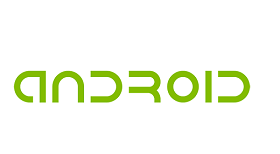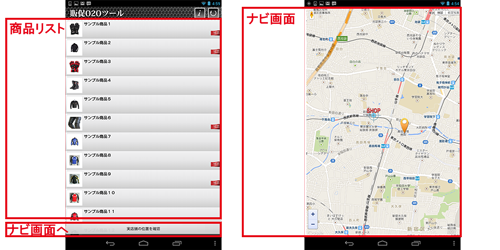開発環境の整え
関連ツール、コンポーネントの互換性から予測せぬ、さまざまなコンパイルエラーに苦労してきた。強力なROS機能が込められたandroid app開発環境の整備を目指して、Ubuntu14.04.5(Trusty)の環境で、ROS Indigo→rosjava→android studio→android_coreの順番でインストールしていきましょう。
Ubuntu 14.04.5(Trusty)
ROS Indigoの公式に認定した動作OSなので、インストールしておくこと。
ROS Indigo
android向けでは、ROS Indigoの都合がよく、インストールしておくこと。
$sudo sh -c 'echo "deb http://packages.ros.org/ros/ubuntu trusty main" > /etc/apt/sources.list.d/ros-latest.list' $wget http://packages.ros.org/ros.key -O - | sudo apt-key add - $sudo apt-get update $sudo apt-get install ros-indigo-desktop-full $sudo rosdep init $rosdep update $source /opt/ros/indigo/setup.bash $sudo apt-get install python-rosinstall $mkdir -p ~/catkin_ws/src $cd ~/catkin_ws $catkin_make
rosjava
ROSのjava版で、java言語でもROS全ての機能を操るまたカスタマイズできることになるのでインストールしておくこと。
$sudo add-apt-repository ppa:openjdk-r/ppa $sudo apt-get update $sudo apt-get install openjdk-8-jdk $export JAVA_HOME=/usr/lib/jvm/java-8-openjdk-amd64 $mkdir -p ~/rosjava/src $wstool init -j4 ~/rosjava/src https://raw.githubusercontent.com/rosjava/rosjava/indigo/rosjava.rosinstall $source /opt/ros/indigo/setup.bash $cd ~/rosjava $rosdep update $rosdep install --from-paths src -i -y $catkin_make $mkdir -p ~/myjava/src $cd ~/myjava/src $wstool init -j4 https://raw.githubusercontent.com/me/rosinstalls/master/my_custom_msg_repos.rosinstall $source ~/rosjava/devel/setup.bash $cd ~/myjava $rosdep update $rosdep install --from-paths src -i -y $catkin_make
android studio
android studio 171.4443003~zesty 3.01 linux versionをインストールしておくこと。
$mkdir ~/android $cd ~/android $wget https://dl.google.com/dl/android/studio/ide-zips/3.0.1.0/android-studio-ide-171.4443003-linux.zip $unzip android-studio-ide-171.4443003-linux.zip $mv android-studio studio $sudo dpkg --add-architecture i386 $sudo apt-get update -y $sudo apt-get install -y libncurses5:i386 libstdc++6:i386 zlib1g:i386 $echo export PATH=$PATH:~/android/sdk/tools:~/android/sdk/platform-tools:~/android/studio/bin >> ~/.bashrc $echo export ANDROID_HOME=~/android/sdk >> ~/.bashrc $source ~/.bashrc $studio.sh
android_core
android app開発向けのcore moduleが含まれているので、インストールしておくこと。
$mkdir -p ~/android_core/src $wstool init ~/android_core/src https://raw.github.com/rosjava/rosjava/indigo/android_core.rosinstall $cd ~/android_core $catkin_make
関連記事
以上